
[Arabic] [Bulgarian] [Catalan] [Chinese (simplified)] [Chinese (traditional)] [Croatian] [Czech] [Danish] [Dutch] [Filipino] [Finish] [French] [German] [Greek] [Hebrew] [Hindi] [Indonesian] [Italian] [Japanese] [Korean] [Latvian] [Lithuanian] [Norwegian] [Polish] [Portuguese] [Romanian] [Russian] [Serbian] [Slovak] [Slovenian] [Spanish] [Swedish] [Ukrainian] [Vietnamese]

1. BattClock
1.1 Features
1.2 Which other solutions exist
2. Screenshots
3. Installation
3.1 How to install?
3.2 How to use?
3.3 How to configure?
3.4 Settings for different phones (posted by users)
4. Settings
4.1 Content
4.2 Location
4.3 Fonts
4.4 Display Formats
4.5 Colors
4.6 Log
4.7 Stripes
4.8 Others
4.9 Wifi
4.10 Mobile
4.11 About
4.12 Registry status keys
5. Changelog
6. Downloads
7. Support
8. Wish/TODO list
9. Donations (make sure you are listed too ;-)
From version 1.5 there is a separate BattConfig.exe, so you do not need a registry editor anymore. Configuration can be done by executing BattConfig.exe from Programs menu. Note that with BattConfig you can configure the settings for Portrait and Landscape. For configuring Landscape, make sure your phone is in Landscape orientation and start BattConfig. The Landscape settings are then adapted (and you see the BattClock changing appropriate).
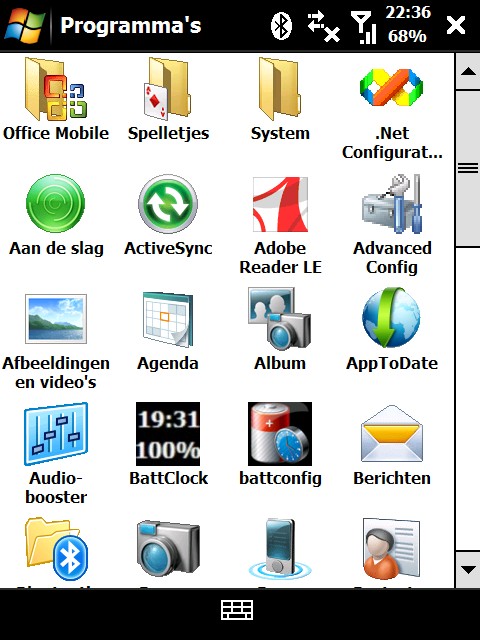
If you want to reset to defaults, just remove the registry tree: HKCU\Software\ZuinigeRijder and start BattClock again (via Programs folder, run BattClock to disable running program and run again). BattClock will then recompute the defaults. You can also go into the About screen of BattConfig and choose "Reset". You can there also export and import settings.
You can also overrule manually the settings. See next section.
1. BattClock
1.1 Features
1.2 Which other solutions exist
2. Screenshots
3. Installation
3.1 How to install?
3.2 How to use?
3.3 How to configure?
3.4 Settings for different phones (posted by users)
4. Settings
4.1 Content
4.2 Location
4.3 Fonts
4.4 Display Formats
4.5 Colors
4.6 Log
4.7 Stripes
4.8 Others
4.9 Wifi
4.10 Mobile
4.11 About
4.12 Registry status keys
5. Changelog
6. Downloads
7. Support
8. Wish/TODO list
9. Donations (make sure you are listed too ;-)